Data Submission
How to submit URLs for JavaScript change monitoring
WatchJs offers two primary methods for submitting URLs for analysis, catering to different monitoring scenarios and website configurations.
1. Auto-URLs: Continuous Monitoring
Auto-URLs are designed for websites that don't require authentication to access their JavaScript files. This method enables ongoing, automated surveillance of your target sites.
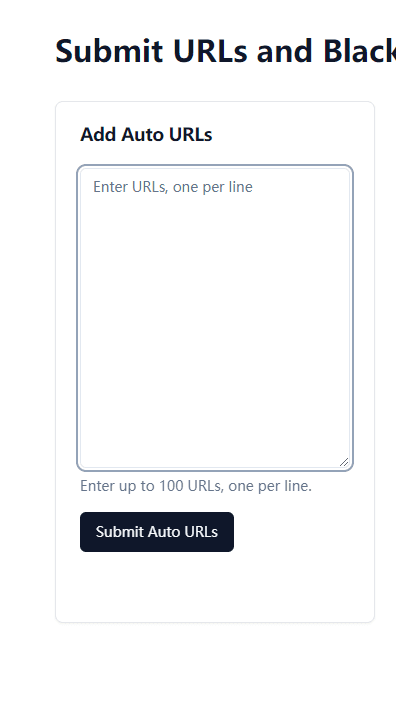
The Auto-URL Process
-
Initial Scan: Upon first submission, WatchJs thoroughly analyzes the website, extracting all strings contained within the JavaScript files and storing them in our secure database.
-
Periodic Rescanning: Every 72 hours, WatchJs automatically rescans the submitted URL.
-
Change Detection: If new strings are detected in any JavaScript files during these periodic scans, WatchJs generates a new watch record.
2. Manual URL: One-Time Scan
The Manual URL option is ideal for websites that require authentication to access certain JavaScript files or for situations where you need to perform a one-time, on-demand scan.
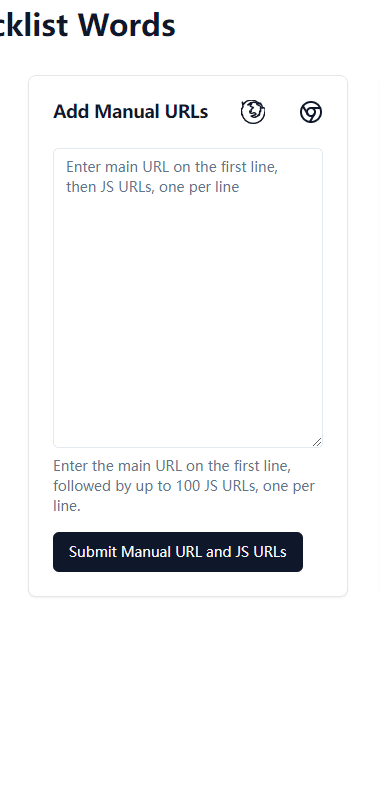
Using the Manual URL Feature
-
Authentication: Log in to the target website using your credentials.
-
URL Collection: Utilize the WatchJs browser plugin to compile a list of authenticated JavaScript URLs.

-
Submission: Submit these URLs to WatchJs for analysis.
The Manual URL Scanning Process
-
Initial Scan: The first scan captures the current state of the submitted URL, storing the data in our database without generating a watch record.
-
Cooldown Period: A 24-hour interval is enforced between scans to allow for meaningful data changes in the target website. This cooldown allows sufficient time for developers to push updates or new features
-
Subsequent Scans: After the cooldown period, you can initiate another scan of the same URL.
-
Change Detection: If new strings are discovered during a subsequent scan, WatchJs generates a new watch record for this specific URL.
3. Blacklist Word Feature: Filtering Irrelevant JavaScript URLs
To enhance the efficiency and relevance of your scans, WatchJs provides a blacklist word feature. This allows you to filter out JavaScript URLs that are likely to be of little value for security analysis.
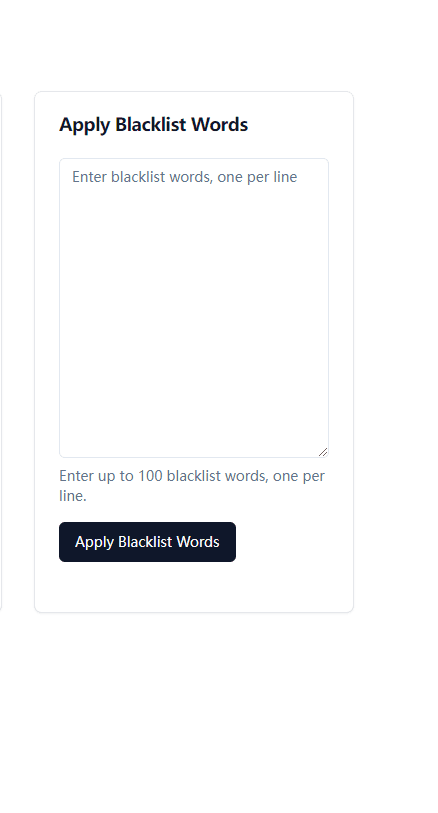
How the Blacklist Feature Works
-
Adding Blacklist Words: You can add specific words or phrases to the blacklist. These are typically associated with common, low-value JavaScript resources.
-
Automatic Filtering: During the scanning process, any JavaScript URL containing a blacklisted word will be automatically excluded from analysis.
Common Use Cases for Blacklisting
- Excluding third-party libraries (e.g., "jquery", "bootstrap")
- Filtering out analytics scripts (e.g., "google-analytics", "hotjar")
- Ignoring content delivery networks (e.g., "cdn", "cloudfront")
By offering both Auto-URLs and Manual URL options, along with the Blacklist Word feature, WatchJs provides the flexibility to meet various monitoring needs. Whether you require continuous surveillance of public-facing websites or need to perform authenticated scans of secure web applications, WatchJs has you covered.
